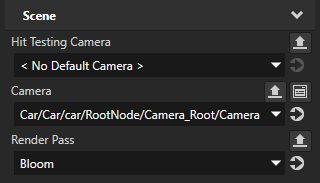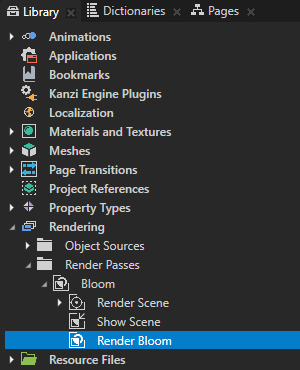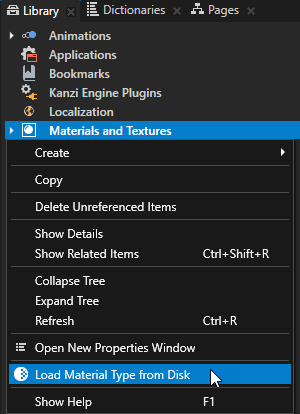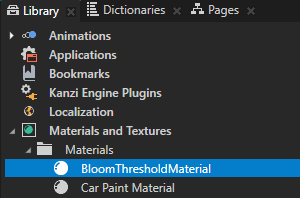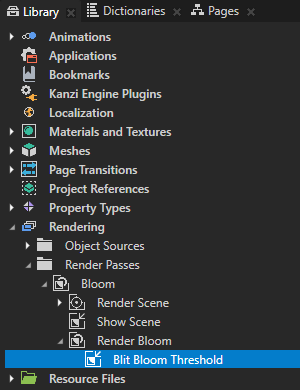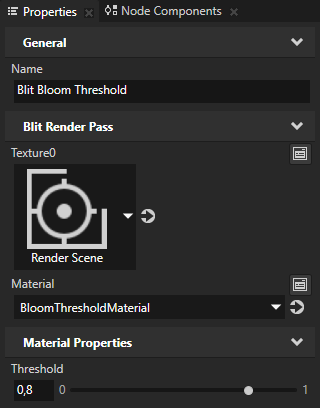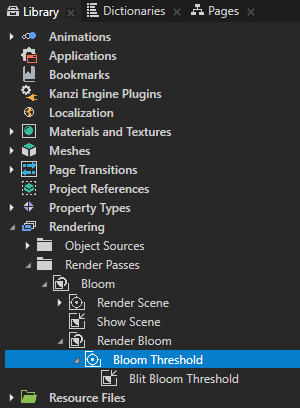Compose and Blit Pass template contains the render pass structure that enables you to blit to the screen 合成目标渲染通道 (Composition Target Render Pass) render passes or textures using a specific material. The template contains these render passes:
- 合成目标渲染通道 (Composition Target Render Pass) 将自身及其子渲染通道渲染成合成目标。
- 清除渲染通道 (Clear Render Pass) clears some or all of the buffers of the current render context. By default the 清除渲染通道 (Clear Render Pass) in the Compose and Blit Pass template clears the color buffer with transparent black color and the depth buffer with value 1.
For example, to clear the color buffer with a different color, set the 清除颜色 (Clear Color) property to the color that you want to use as the background color of the content that Kanzi renders to the 合成目标渲染通道 (Composition Target Render Pass). - 绘图对象渲染通道 (Draw Objects Render Pass) allows you to set a 摄像机 (Camera) node to render a specific object source and to control frustum culling. By default the 绘图对象渲染通道 (Draw Objects Render Pass) uses the default 摄像机 (Camera) node to render all nodes in a 场景 (Scene) node.
- 清除渲染通道 (Clear Render Pass) clears some or all of the buffers of the current render context. By default the 清除渲染通道 (Clear Render Pass) in the Compose and Blit Pass template clears the color buffer with transparent black color and the depth buffer with value 1.
- 位块传送渲染通道 (Blit Render Pass) 使用某种特定材质在屏幕上位块传送一个或多个渲染通道或纹理。 By default this 位块传送渲染通道 (Blit Render Pass) draws on the screen the content rendered by the 合成目标渲染通道 (Composition Target Render Pass).
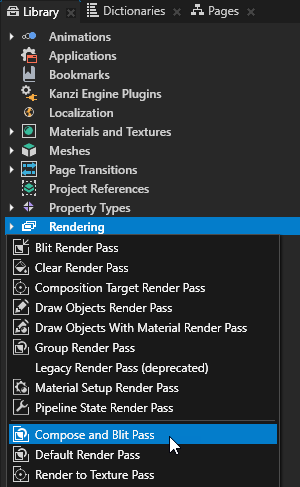
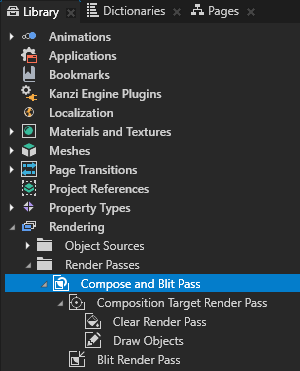
使用渲染通道收集在这个过程中创建的多个渲染通道,合并后会渲染汽车并应用全屏泛光效果到大灯。
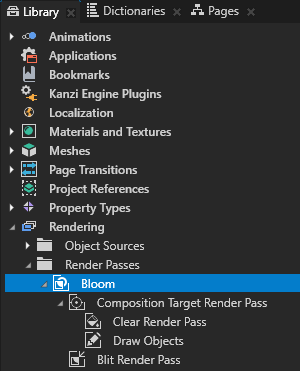
- 合成目标渲染通道 (Composition Target Render Pass) to Render Scene
合成目标渲染通道 (Composition Target Render Pass) 将自身及其子渲染通道渲染成合成目标。使用此渲染通道将场景 (Scene) 节点汽车 (car) 渲染为合成目标,稍后将用作渲染通道的输入,以仅选取大灯。 - 位块传送渲染通道 (Blit Render Pass) to Show Scene
位块传送渲染通道 (Blit Render Pass) 使用某种特定材质在屏幕上位块传送一个或多个渲染通道或纹理。 您使用此渲染通道在屏幕上绘制 Render Scene 渲染通道,由它渲染 场景 (Scene) 节点 汽车 (car) 的内容。
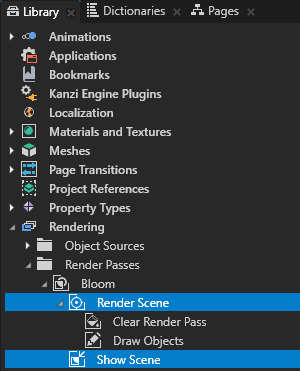
Kanzi Studio 使用Bloom 渲染通道渲染场景 (Scene) 节点 汽车 (car)。